How To Kick Off a Project Successfully
Effective kickoffs prevent months of confusion. Here's how to organize your team, preserve context, and keep everyone aligned throughout your entire project.
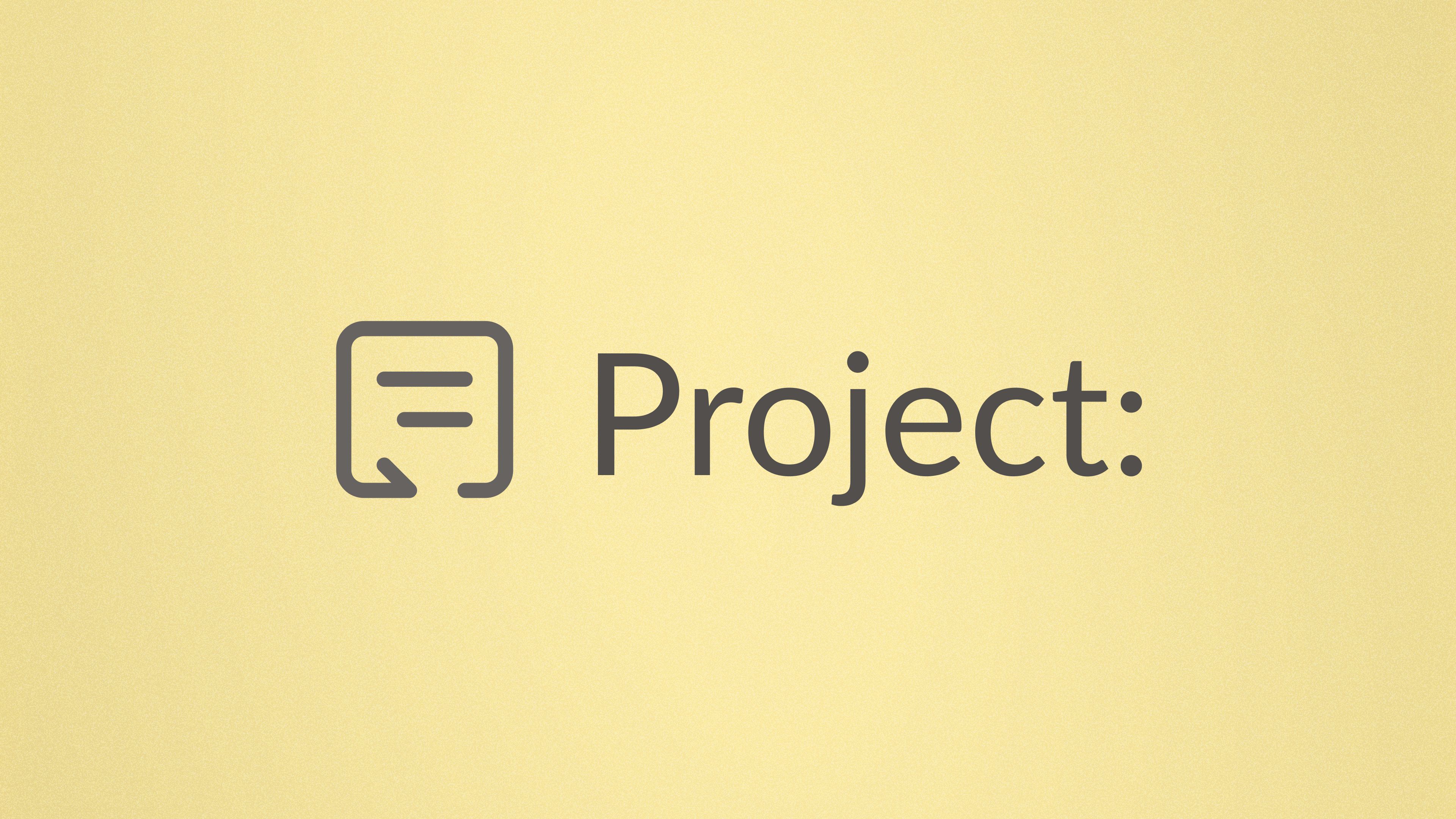
A good project kickoff sets the tone for everything that follows. Get it right, and your team moves with clarity and momentum. Get it wrong and you waste time re-explaining decisions and dealing with scattered context.
Most teams struggle because information lives everywhere: email, Slack, Google Docs, forgotten tools. Context disappears. A new person is brought in and someone has to get them up to speed. Fragmented documentation requires extra overhead, and something always slips through the cracks.
What does a successful kickoff look like?
The pitfalls of a dysfunctional project can be avoided if everything is organized from the start. A successful kickoff sets up your team with clearly defined goals, timelines, and roles. Every person on the team knows what outcome they are working toward, even if they join the project midway. Decisions are made and they stick. Work has momentum without constant check-ins.
Instead of more spreadsheets or meetings, what your team needs for a successful kickoff is a better place to communicate, collaborate, and get things done.
In Glue, you create a dedicated thread for each project, containing the full lifecycle in a single organized space. Decisions are visible, context is preserved, and Glue AI helps to manage your tools.
How to set up a project for clarity, not chaos
Think of a thread as your project's home base. Context, decisions, and resources all live here. Instead of information scattered across email, Slack, and various apps, you have one place where the progress of your project unfolds.
- Start with a main project thread.
Name it clearly so anyone can understand at a glance what it is about. Glue AI will help with this automatically once you start writing your first message. - Pin the things that matter.
Create a message with top line info – goals, timeline, important links – then pin it to the thread so it's always easy to reference. - Invite the people who need to be involved.
Add groups or individual users. You can always add team members later, and people who get added to invited threads will be able to see the full thread history. - Structure the conversation.
You can create subthreads to organize subtasks or different workstreams. This keeps conversations relevant instead of mixing design discussions with engineering talk.
Use Glue AI as your PM partner
Once your thread is set up, Glue AI becomes your project’s co-pilot. Glue AI takes the administrative weight off your shoulders. It can capture decisions, will maintain context, and helps to keep your team informed. You get a partner who handles the overhead so you can focus on getting things done.
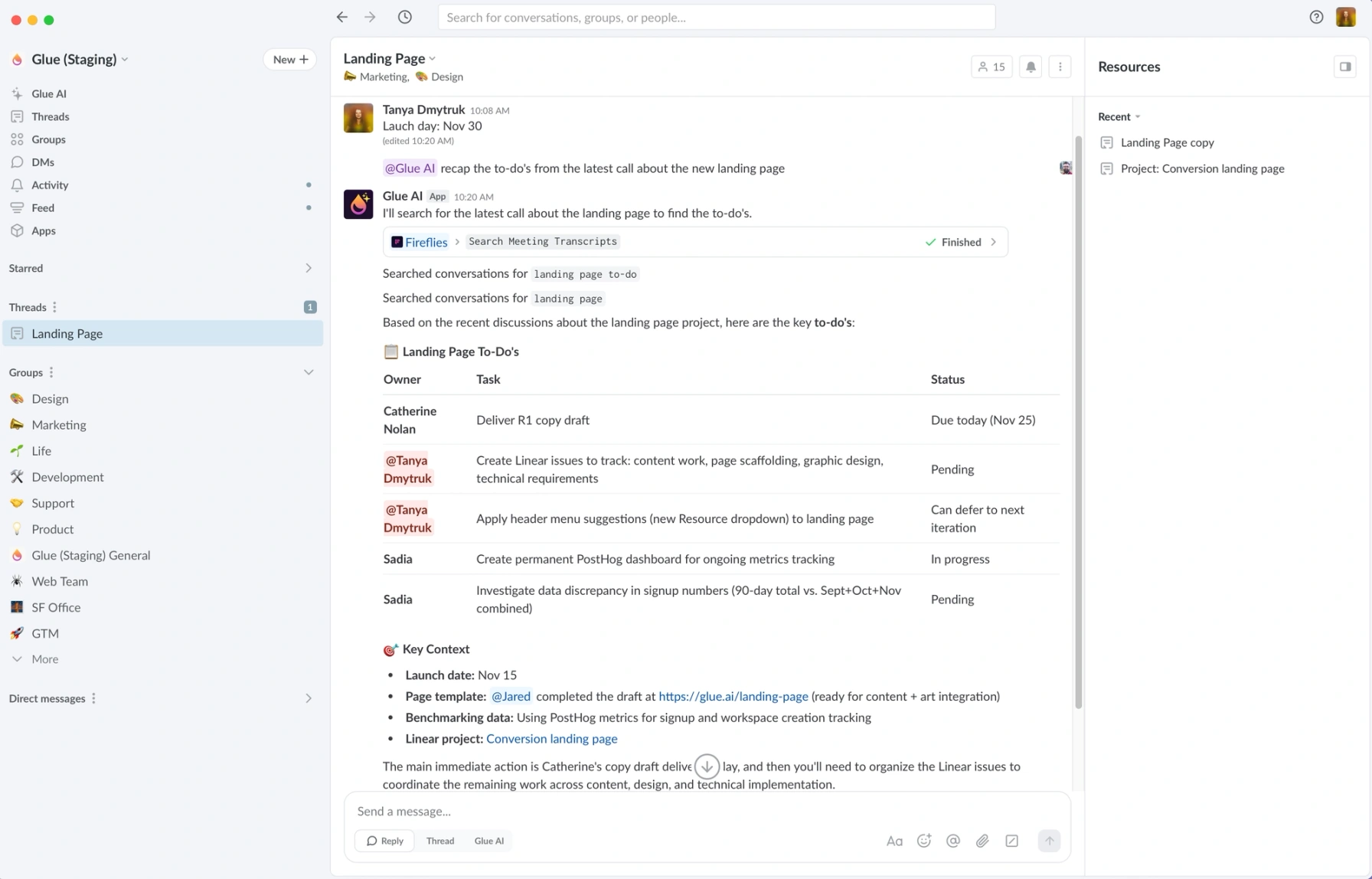
Extract decisions and action items. Ask Glue AI to generate next steps based on thread conversations and connected tools. With MCP integration, Glue AI can pull from your meeting transcripts, product development tracker, and linked docs.
Generate project artifacts. Don't waste time switching tabs, copying info, and losing context along the way. You can tell Glue AI to develop a tracking document in Notion, read through threads and write up an FAQ, and create and assign issues in Linear.
Keep your team informed. Throughout your project, ask Glue AI what's happened in your thread this week, what decisions were made, what risks came up, what's coming next. Your team will stay up to date without having to read every single message.
Agentic team chat is about enhancing how teams already work. Bringing Glue AI into your kickoff builds momentum that carries through your entire project. Planning gets clearer, decisions stick, and your team actually knows what's happening at every stage.
Examples of successful kickoffs across teams
Marketing
The marketing team is kicking off a product launch campaign. Here's how they use Glue:
Main thread: "Product Launch: [Campaign Name]"
Pinned message: Campaign brief, timeline, deliverables
Glue AI in action: Extracts decisions and action items from meeting transcript. Generates a campaign tracking document in Notion.
Sub-threads: A thread each for social, email, and paid ads to keep channel teams focused.
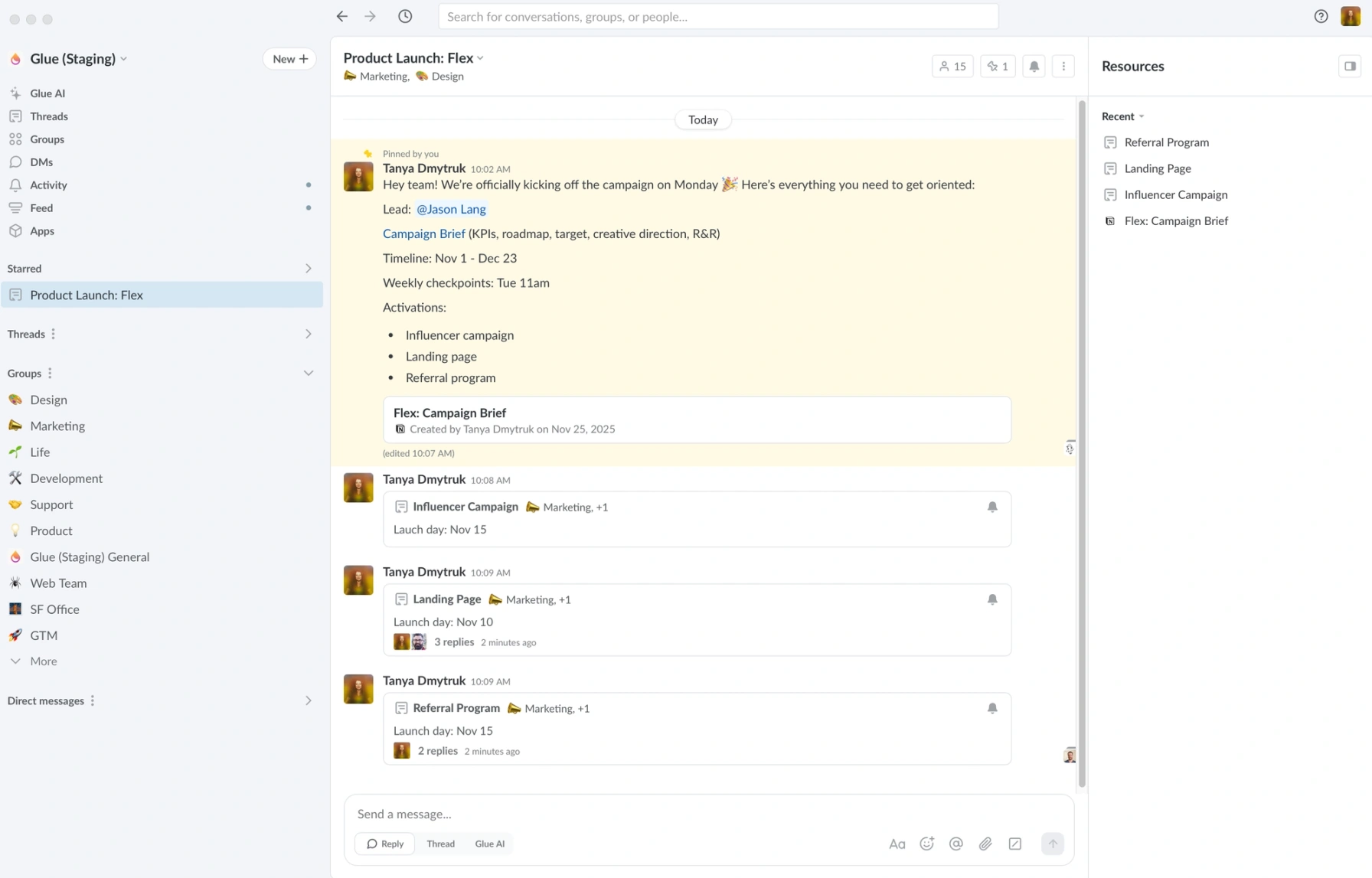
Product Development
The product team is starting work on a major feature. Their Glue setup:
Main thread: "Project: [Feature Name] Dev"
Pinned message: Requirements, target launch date, reference links
Glue AI in action: Creates and assigns issues in Linear. Pulls documentation from GitHub.
Sub-threads: Design, backend, and frontend each get their own organized space.
Operations
HR is onboarding a new employee. For their first day, they set up a thread in Glue:
Main thread: "Welcome to the team [Name]!"
Pinned message: Onboarding checklist, links to employee portals
Glue AI in action: Generates a custom welcome doc with an onboarding progress tracker. Provides helpful context for teammates and projects.
Sub-threads: Create separate threads to introduce the newcomer 1:1 to key contacts in the company.
Cross-Functional Work
Sometimes a large project requires heavy coordination and multiple stakeholders. Keep it organized in Glue:
Main thread: "2026 Initiative: [Goal]"
Pinned message: Project charter, timeline, key milestones
Glue AI in action: Pulls decisions and dependencies from all threads. Updates project tracker in Linear. Generates weekly executive summary with overall health, risks, and wins.
Sub-threads: Each team can have their own space, freeing up the parent thread as a main coordination hub.
Best practices
Be intentional about thread structure: Spend 15 minutes setting up your threads clearly. It pays dividends throughout the project.
Capture decisions, not just discussions: When important decisions are made, call them out explicitly so they're easy for you – and Glue AI – to find later.
Use Glue AI as your project assistant: Don't just use it for summarization. Use it to generate artifacts, identify risks, and keep the team aligned.
Keep the main thread for big-picture items: For large projects, reserve the parent thread for overall project health, major decisions, and cross-team coordination. Day-to-day work can happen in sub-threads.
Reference your pinned messages: - Make them your single source of truth. Update them as things change so everyone always knows where to find current information.
Set communication norms early: Use your kickoff message to establish how the team will communicate, when they'll sync, and what belongs in this thread vs. other channels.
Get started, the right way
A strong project doesn't happen by accident. It starts with a good kickoff. When you bring your team into Glue, organize discussions into threads, and let Glue AI help keep everyone aligned, you eliminate the chaos that kills momentum.
Ready to have more successful kickoffs and better work overall? Start your free trial of Glue.
Latest Posts
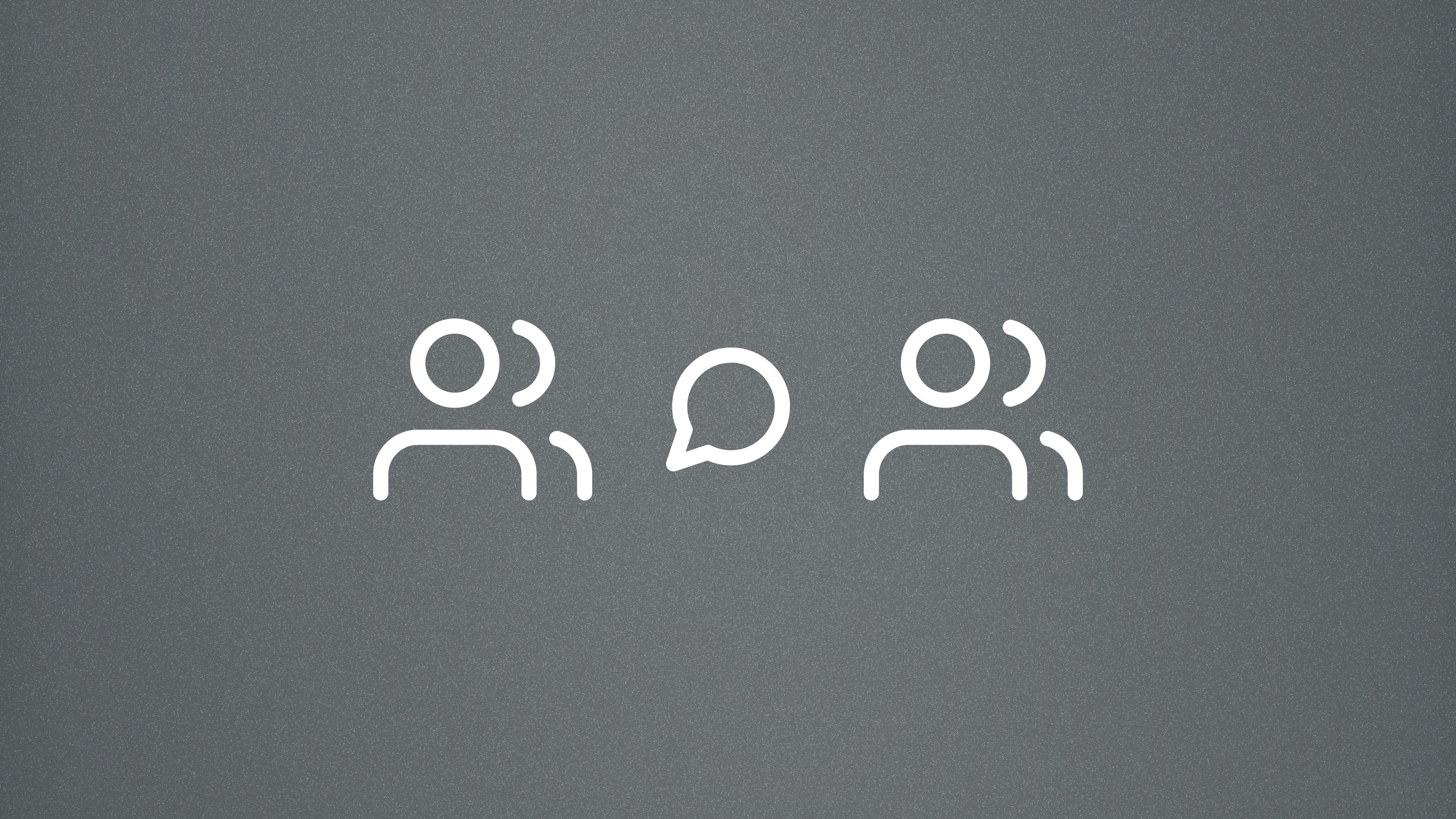
Why Some Communities Choose a Work Chat App Over Discord
From vibe-coding sessions to writing cohorts, work-adjacent communities are finding that Glue offers better structure, searchability, and pricing than typical platforms.
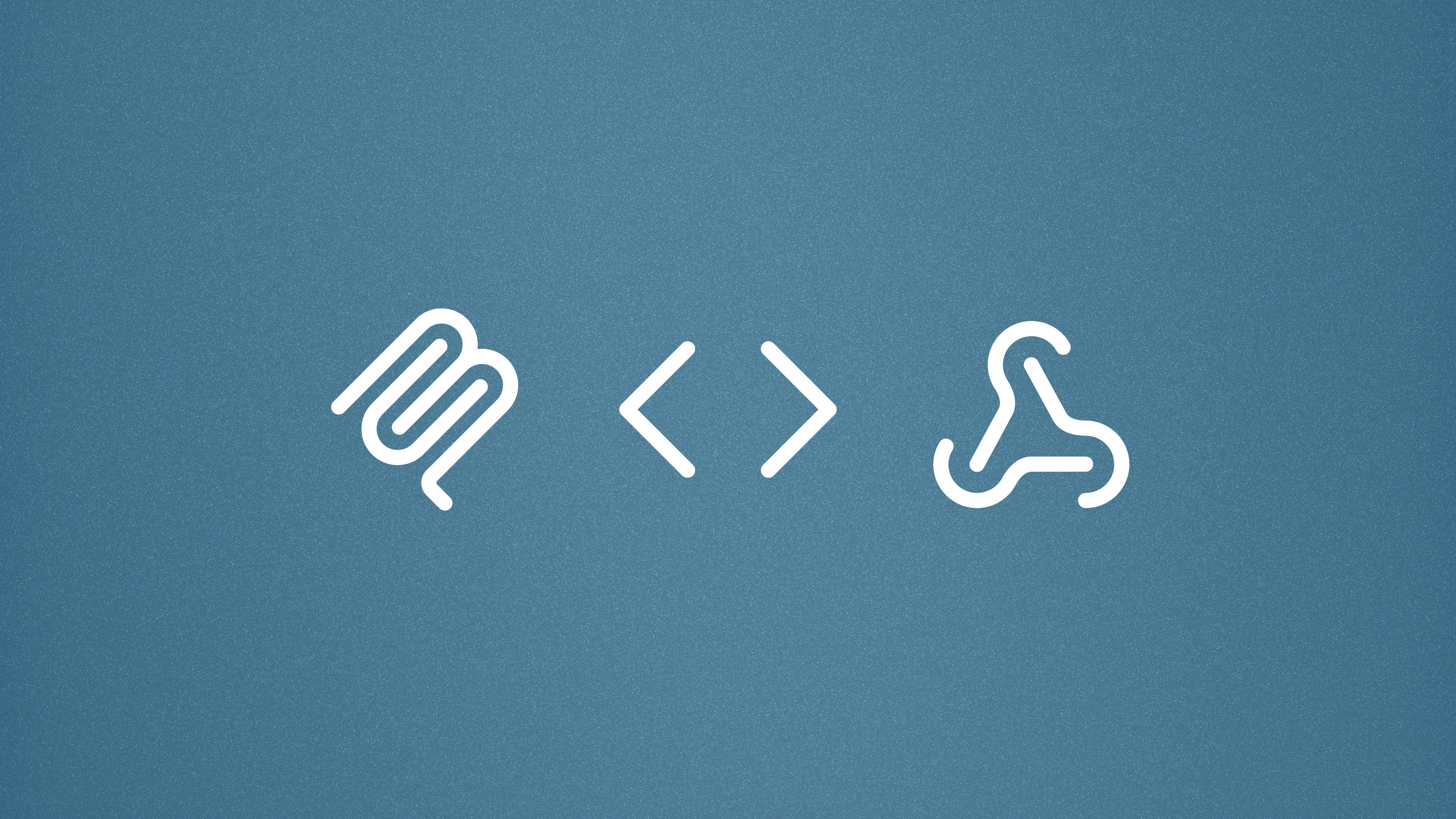
Your Complete Guide to Glue Integrations
Glue offers five ways to connect your tools: one-click MCP, custom MCP, native apps, webhooks, and API access. Start integrating from day one and scale as your team grows.